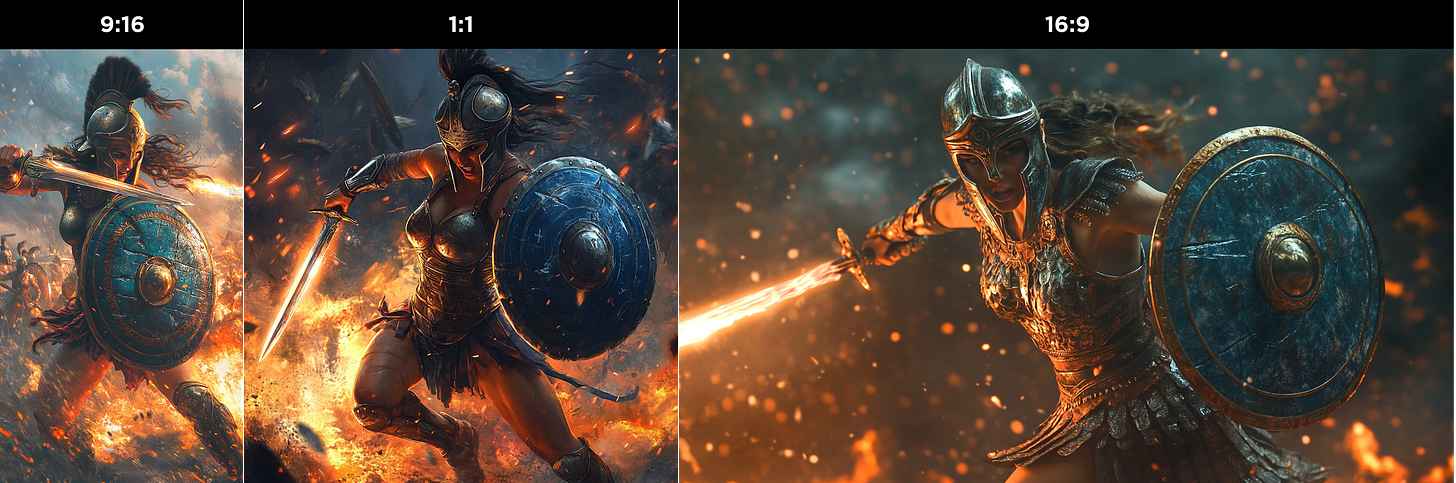5 advanced tips to elevate your AI creations with Midjourney
Learn these 5 essential Midjourney settings every creator should know
Midjourney is one of the most powerful AI image generators available today, capable of producing stunning and highly detailed visuals.
However, unlocking its full potential requires more than just typing in a simple prompt.
Unlike other AI tools that rely primarily on natural language or menu-based settings, Midjourney offers a unique system of parameters: short commands that fine-tune the AI’s output.
There are five parameters I use most frequently, and mastering them has significantly improved my creations:
Aspect ratios
Chaos
Multi-Prompts & Weights
Stylize and Style Weight
Style Raw
Let’s dive in.
1. Mastering Aspect Ratios
One of the fundamental aspects of AI-generated art is controlling the aspect ratio of your images. By default, Midjourney generates square (1:1) images, but you can easily adjust this with the —aspect/—ar parameter.
This allows you to create:
Widescreen images with —ar 16:9
Vertical smartphone-style portraits with —ar 9:16
Any other custom ratio using whole numbers.
More importantly, Midjourney’s art is influenced by the original aspect ratio and creates the image based on it. Take a look at these images generated with the same prompt and different aspect ratios:
Prompt: Very muscular ancient greek female hoplite in combat wearing iron armor, she swings a glowing short-sword overhand, she holds a blue shield with orange details, in ranks, fighting on a ancient battlefield, fire in the background, natural lighting —ar 1:1
Notice how Midjourney tries to use all the area available.
Sometimes, it’s better to generate an initial image in a vertical space, and then edit it into a widescreen format:
Important: Aspect ratio isn't the same as image dimensions. The final size of your Midjourney images will also depend on the model version and Upscaler you're using.