One new trick to improve your workflow for Character Consistency in AI Video
Stop generating random faces: This trick shows you how to create a 360° character model for ultimate consistency in your AI videos and animations.
Let's be honest: achieving true character consistency in AI video can feel like chasing a ghost.
You get the perfect face in one shot, only for your character to develop a mysterious new identity in the next. The holy grail has always been a reliable workflow that keeps your character, well, your character.
After countless experiments, I stumbled upon a brilliant workflow shared by James D Phillips 2 that looked incredibly promising.
I put it to the test, and here are the results.
This method uses a clever trick in a new app called Morphic and the powerful combination of the best reference tools.
The Workflow at a Glance:
Generate a "Genesis" Character: Create your initial high-quality character image in your favorite tool.
Create a 360° Turntable: Upload your character to Morphic to generate a rotating video portrait.
Extract the Frames: Download the individual frames from Morphic’s video, giving you a library of reference shots from every angle.
Generate New Scenes: Use these frames in Midjourney (or your tool of choice) with
--crefand--srefto create new, consistent scenes.
Step 1: Forging Your Genesis Character
It all starts with a single, powerful image. For my character, I used a fairly simple prompt in Midjourney to get a distinct look.
Here's the prompt that created the image:
Photography of female military in attention position with shaved military white hair, her white glowing eyes match her hair, pale skin, minimal white tshirt, focused gaze, epic character sheet, portrait, mysterious white eyes, symbolic, flat background --no fleckles --ar 3:4 --exp 100 --raw --sref 2475424158 --stylize 1000
With our hero born, it's time for the magic trick.
Step 2: The Morphic 360° Magic Trick
Our next stop is Morphic, a newer AI tool that's making waves by offering unique workflow solutions. Today, we're using its feature to build a 360° turntable of our character. This is the secret sauce.
Head to the Morphic Studio and click the +File button to start a new project.
In the Canvas, upload the character image you just created.
Switch to Video Mode and use this simple prompt: The camera performs a smooth 360-degree orbit around.
Morphic will generate a video of your character rotating. But here comes the killer feature: Morphic allows you to not only export the video but also download the individual frames.
Just like that, you've turned one image into 20+ perfectly consistent reference shots from multiple angles. I'm not going to lie, my jaw dropped a little when I realized the potential here.
Step 3: Putting your References to the test
Now for the moment of truth. We have our library of reference frames. Let's use them to create a brand new scene and see if we can maintain consistency.
We'll use these frames as Character References in different tools, and see which one works better.
New prompt for the scene:
Minimalist photo of woman in red minimal dress walking through narrow alley, full body
Add your images as both Omni Reference and Image Reference
Here are the results:
So far, so good.
But now let’s go on hard mode: Can we get a variation of this image in a different pose? Let’s change the image reference.
Mmmh. So the haircut changed. Oh, well.
While disappointed by the last frame, I feel there is promise in this workflow. Having all the shots of your character is a great improvement. Some features are consistent across the new generations.
You know, let’s keep experimenting.



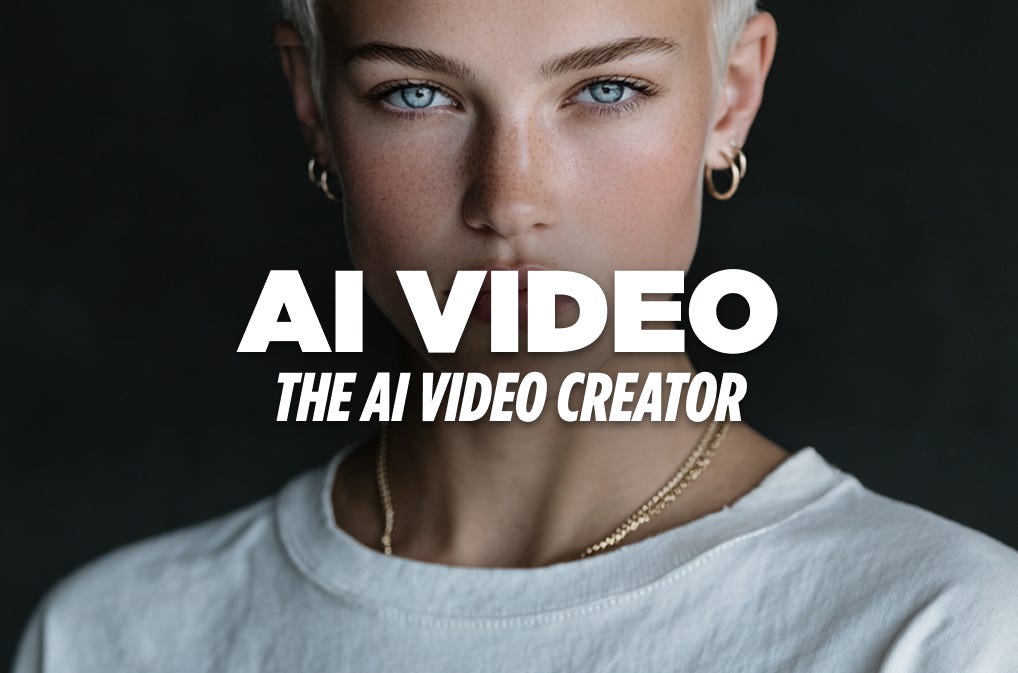
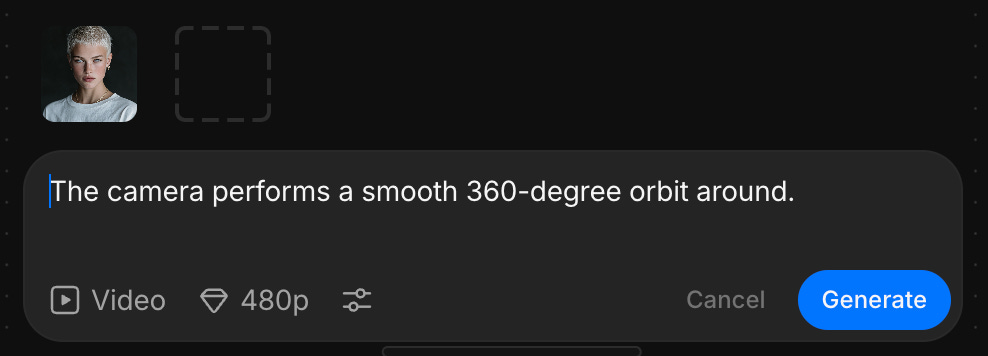





thanks so much! defin needed this lesson.