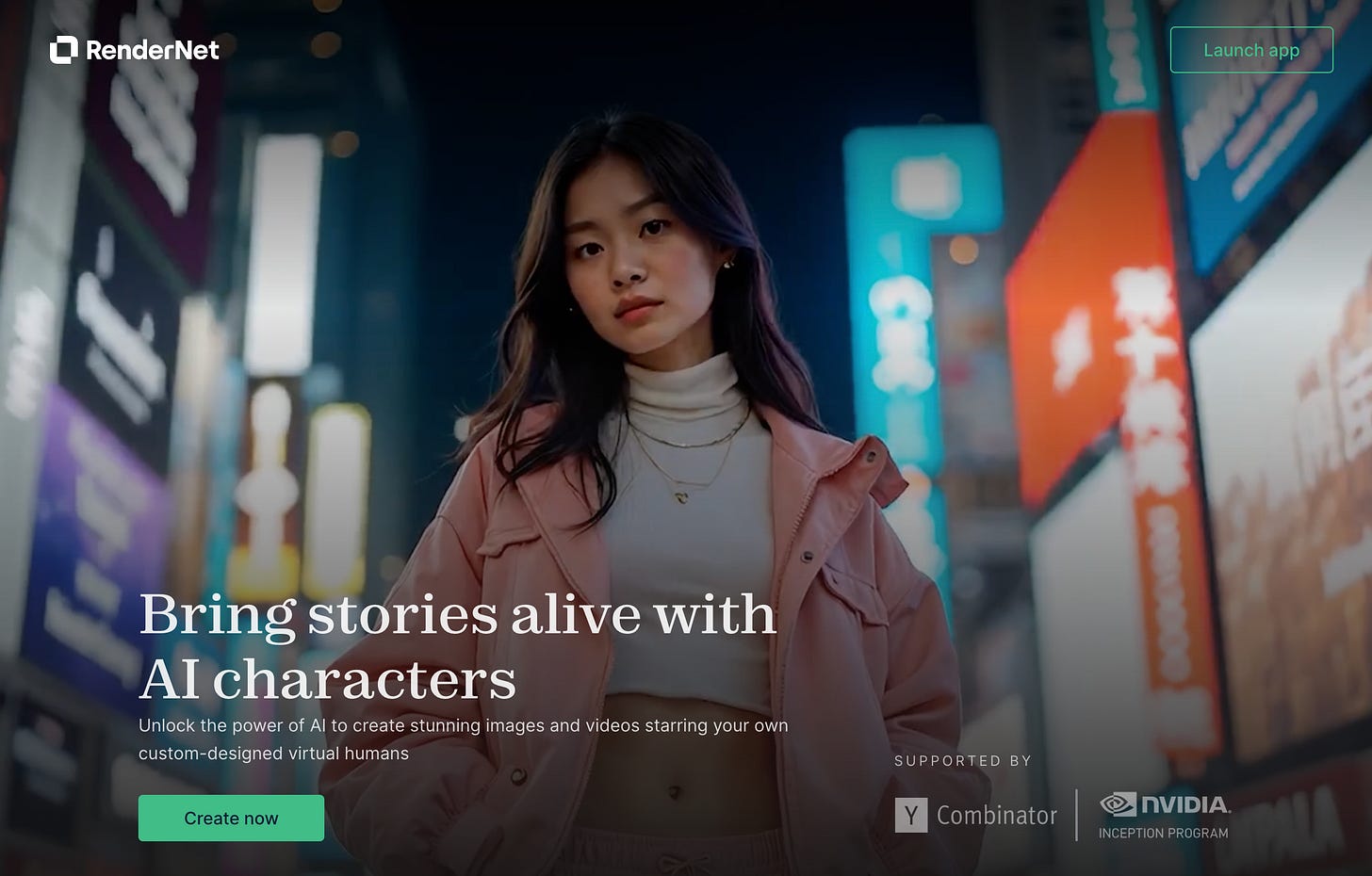Rendernet: Create a music video for your AI Artist
This tool helps you place an AI character in different poses and locations
AI filmmaking is evolving fast, and RenderNet AI offers a powerful workflow to create stories, music videos and films with ease.
Featuring tools like an Image & Video Generator, character consistency and pose lock, you can bring your vision to life with just one image.
Here's how you can make a music video in just a few hours:
Let’s go.
Step 1: Go to Rendernet
Visit RenderNet AI, Log in, and you're ready to start. On the main page, there is currently a new Feature alert. Click “Create now” to start.
Step 2: Define the elements of your music video
You will find this screen with a lot of elements:
Define your song: If you have a specific one in mind, upload the MP3 file. You can create one from scratch on Suno or Udio, or just pick one from the Rendernet library.
In my case, I searched for the lyrics of the song “My way”, pasted them in Suno, and added the description of the version I wanted. Quite happy with the results.
Describe your video, and pick a character. You can generate one on Rendernet by adding a single picture, or pick one from the library.
Step 3: Edit specific scenes
Rendernet will deliver you an initial set of scenes for the video. You can now edit those scenes you don’t like. Change the prompt to modify the scene.
Possible issues:
In my case, a few images were generated with an anime character. To solve it, I took the following steps:
Make sure my character was selected for each scene.
Repeat the same character description in all prompts.
Add three times the word “Photography” in different parts of the prompt.
Once you are satisfied with all the scenes, let’s generate the full video.
Here’s a small sample:
And here is the full video:
Share your videos! Let me know if this was helpful to you.